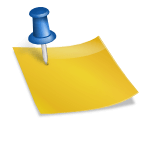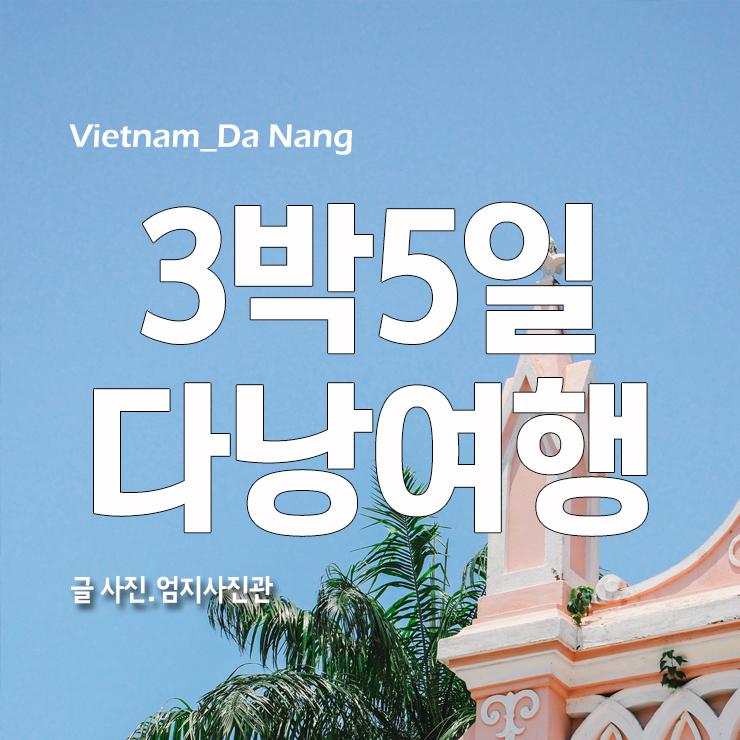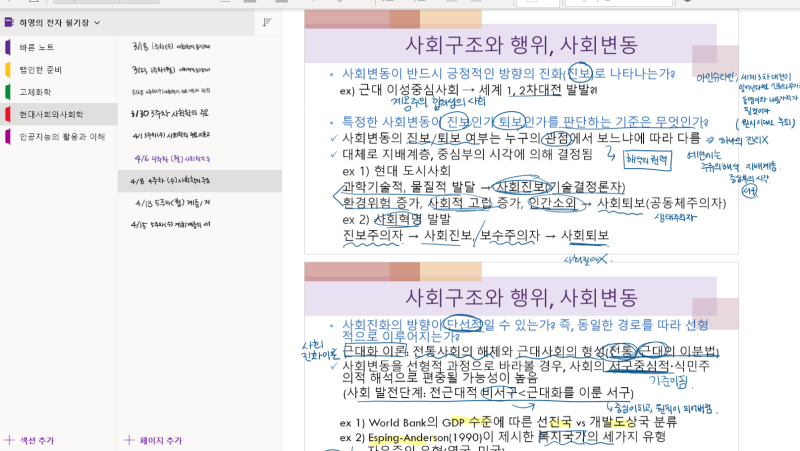‘타이머’ 앱 운동이나 생활의 다양한 목적으로 사용하기 좋은 타이머 앱을 소개합니다. 앱 이름은 아주 단순하게 타이머입니다. 반복적인 루틴의 운동을 하거나 또는 여러 단계의 시간으로 구성된 작업을 할 때 사용하는 것이 좋습니다.

‘타이머’ 앱 운동이나 생활의 다양한 목적으로 사용하기 좋은 타이머 앱을 소개합니다. 앱 이름은 아주 단순하게 타이머입니다. 반복적인 루틴의 운동을 하거나 또는 여러 단계의 시간으로 구성된 작업을 할 때 사용하는 것이 좋습니다.

이 앱의 장점은 – 여러 단계의 서브타이머를 연속적으로 마음대로 설정해 놓을 수 있기 때문에 특히 운동할 때 사용하시면 좋습니다. – 같은 타이머를 연속으로 반복해야 할 때 원하는 만큼 타이머를 반복하는 기능이 있어 편리합니다.- 단계별, 서브타이머별로 제목, 시간, 알람음을 모두 개별적으로 설정 가능합니다.- 서브 타이머가 실행되어 원하는 시점에서 멈춘 후, 수동으로 다시 타이머를 재개할 수 있는 기능이 있습니다.- 타이머 사용 도중에 원하는 대로 언제든지 다음 단계의 서브타이머로 옮기거나 전 단계의 서브타이머로 돌아갈 수 있습니다.- 애플워치와 연동되는 기능이 있습니다.- 마지막으로 이 앱은 무료 앱으로 추가 결제 없이 사용할 수 있습니다. (단, 하단에 광고는 표시됩니다. 유료 결제 시 광고를 지울 수 있지만 크게 신경 쓰이지 않고 그대로 사용해도 무방한 수준. 사용 도중 전면 광고는 없습니다.) 이 앱의 단점을 말씀드리자면 – 가장 아쉬운 점은 이 앱은 구글 플레이스토어에는 없고 아이폰 계열 앱스토어에만 있습니다. ㅜ 그리고 마지막 업데이트가 2년이 지났다는 거. 앱 사용 예시입니다.

스마트폰 앱 화면

애플워치 화면

회사는 droxic.com 라는 그런데요. 홈페이지에 가면 더 다양한 앱들이 소개되어 있어요. https://apps.droxic.com/

No language detected.
Please check the input language.

No language detected.
Please check the input language.

On the first screen of the Usage and Configuration Instructions, press the “+” button below to open the timer creation window as shown on the right. If you want to use one simple timer, you just have to set the time here and complete it, and if you want to create a timer with various steps, you have to turn on the sub-timer to set the various sub-timer.

Below is an example of the timer setting screen that I’m actually using. You can make a timer list and choose and use it as you like.The first “8 minutes + 2 minutes on foot” is what I actually use when exercising. < 8-minute timer + 2-minute timer >x4 sets. In fact, turn on this timer and walk for 8 minutes and repeat the two-minute run four times. The second “30 seconds in a row” is to repeat the 30-second timer 11 times (=330 seconds = 5 minutes and 30 seconds). If you have an exercise that repeats once every 30 seconds, you can easily set it up like this.The third “7 minutes + 3 minutes repeat” is a cycle in which you walk a little more and then walk for 7 minutes and run for 3 minutes three times. (30 minutes total)

I’ll show you the timer setting more specifically. If you press the 40 minute mode setting button that takes you to walk first, a list screen will be displayed that allows you to modify the timer as shown in the picture on the right. If you look at the list of subtimers, 8 minutes + 2 minutes = 1 set repeats 4 times (40 minutes total). And the last timer named “end” is one second. I set up a light notification sound here to let you know that the previous 40-minute exercise is over. Therefore, the total time of this timer is 40 minutes 1 second.

If you touch the above subtimer again, you can configure only that subtimer in detail.- Name of the sub-timer (“8 minutes walk fast” in the picture below) – Subtimer time (“8 minutes”) – Subtimer end notification tone (“Alert”) – Number of subtimer iterations (“0 times”, not repeated) – Manual subtimer start availability (with off)

If you turn on the “Manual Start” switch at the end of the above configuration, the timer will pause so that you can stop halfway and start again whenever you want, as shown in the figure below. In the case of below, after the first sub-timer “8 minutes walk fast”, the next “two minutes run” does not start immediately, and when the user presses the button again, it finally starts. For example, it’s a good function to walk 8 minutes earlier, rest as much as you want, and then use it when you want to move on to the next step. Alternatively, it is a good function to repeat actions on a particular list, when the timer stops if there is an irregular interval along the way, and then when you want to restart the timer again. If desired, it can be applied repeatedly to multiple subtimers.

Press “Sound” settings to select a variety of alarm sounds that will be heard at the end of the subtimer. The big advantage is that you can choose a variety of sounds different from sub-timer to sub-timer. When exercising, you have to keep your earphones on your ears and your cell phone in your pocket, so if you change the sound according to the sub-timer, you will listen to the timer separately and know which step it is and do the exercise accordingly.

The second list above, “30 seconds in a row,” is an example of how the subtimer repeats itself. There is only one sub-timer named “30 seconds” in this list. If you start setting this “30 seconds” sub-timer, you will have to repeat it 10 more times after the timer set to 30 seconds, as shown in the picture on the right. Therefore, the total number of times is 1 time + 10 times repeated = 11 times.

There is also a Sync to Apple Watch button on the timer correction screen. If you put this on, it will work with Apple Watch. When you return to the first screen, you can press the array method button at the bottom to see it while changing the array method of the timer.(Left) You can use the method of viewing only one timer while looking at the list of sub-timers inside. It’s the most convenient.It’s a method of looking at the timer list (in the middle) as a list, and it’s used to manage it.(Right) This is a way to view the list of timers in the form of a card, which is not much different from the way you see them in the list.

Previous image Next image

Previous image Next image

Previous image Next image